I've been using Watir recently to help automate integration tests for some of our client projects. Moving from a Windows XP to a Windows Vista environment proved more troublesome than I had realised it would be, however I now have my test environment all working and last Friday night realised some value from the automated tests as they (very) quickly ran through a complicated series of steps to prove an important piece of client functionality after a server upgrade, thus allowing me to get home earlier than expected.
For the benefit of my fellow Elcomites I'm going to document the steps required to setup Watir on a brand new Vista machine.
Pre-Requisites
Firstly, as I pointed out previously, you can't have Office Groove 2007 installed. Also, you need to be able to run as Administrator on your local machine.
Install Ruby
You will want Ruby 1.8.5, and fortunately there is a one-click installer for Windows, which you just need to download and run. By default this installs under C:\Ruby\ and includes RubyGems (which makes installing other Ruby stuff dead easy).
Having done this, let's test whether we have a fully working Ruby installation by running irb (the interactive ruby shell). Open a command window and type the following:
C:\Users\angus>irb
In Vista this prompts you with the message "An unidentified program wants to access your computer", identifying the program as ruby.exe with the option to Cancel or Allow. Obviously we want to Allow this (note: you won't get this message if your UAC settings are different to mine). It will then open a new command window with the following text shown:
irb(main):001:0>
Just getting this far tells us that Ruby is installed. Close both the command windows you have open.
Install Watir
Installing Watir is as simple as starting another command window and then typing in the following command:
C:\Users\angus>gem install watir
We then want to do the same for the windows-pr library that provides access to various Win32 APIs and is needed in Vista to run Watir.
C:\Users\angus>gem install windows-pr
We can then open irb again and see if we can test Watir from the command-line!
irb(main):001:0> require 'watir'
=> true
This tells Ruby that we are using the Watir namespace (like Imports in VB.NET or using in C#.NET)
irb(main):002:0> include Watir
=> Object
This actually mixes in the Watir library with our code (essentially making it available to us).
irb(main):003:0> ie = Watir::IE.new
=> #<Watir::IE:0x4a50e70 @url_list=["about:blank"], @ole_object=nil, @rexmlDomobject=nil, @logger=#<Watir::DefaultLogger:0x4a50d94, @progname=nil, @logdev=#<Logger::LogDevice:0x4a50d30, @mutex=#<Logger::LogDevice::LogDeviceMutex:0x4a50d08, @mon_entering_queue=[], @mon_count=0, @mon_owner=nil, @mon_waiting_queue=[]>, @dev=#<IO:0x32d7320>, @shift_size=nil, @shift_age=nil, @filename=nil>, @formatter=nil, @default_formatter=#<Logger::Formatter:0x4a50d58 @datetime_format="%d-%b-%Y %H:%M:%S">, @level=2>, @activeObjectHighLightColor="yellow", @down_load_time=0.413, @speed=:slow, @typingspeed=0.08, @page_container=#<Watir::IE:0x4a50e70 ...>, @ie=#<WIN32OLE:0x4a50e0c>, @error_checkers=[], @defaultSleepTime=0.1>
Whoa! Did you see that Internet Explorer window open up? This is the litmus test for Watir, this line opens a new IE window and assigns a reference to it to the ie variable.
irb(main):004:0> ie.goto('http://ww.google.com.au')
=> 2.206
We can now start playing with the open window, firstly by browsing to the Google (Australia) website ...
irb(main):005:0> ie.text_field(:name, 'q').set('Elcom Technology')
=> true
... entering a search term ...
irb(main):006:0> ie.button(:name, 'btnG').click
=> 1.045
... and then actioning the search. There is a lot more that Watir allows you to do, but this is a good start!
Install Aptana Studio
Editing Ruby scripts in Notepad is a chore, and whilst Visual Studio will eventually support Ruby the current Sapphire in Steel IDE doesn't excite me (the free version is still just an alpha release). Enter Aptana Studio, which has absorbed the old RadRails IDE project and which has a stable, and free, Community edition. Amongst other features this gives us Ruby colour coding and an integrated test runner - great for Watir!
Aptana Studio is built atop the open-source Eclipse IDE for Java. This means that other Eclipse plugins are also available. It also means your machine will end up running Sun's Java. It comes with a Windows installer to make things easy and is a free download.
Once you have run the installer you will want to edit the properties of the studio exe so that it runs as administrator.
You can now run Aptana Studio and choose to install the Ruby on Rails plugin from the start page:
Create your first test script ... here is that sample we ran before, but this time the way you might typically create a test file:
By right-clicking in that file and choosing Run As > Test::Unit Test (see below) you can run the tests within the Aptana test runner.
That gives you a nice test result tree that shows exactly where things fall over (when they do).
You are done! Now I am pretty sure that people are going to find problems I haven't documented. If you do, then please feel free to add a comment with your difficulty and I'll update this main post with the solution.
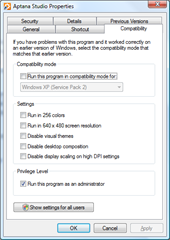

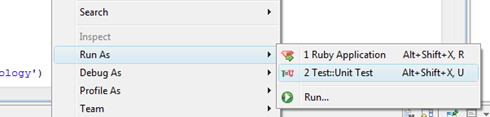
I sure appreciate your post, I lost 2 days trying to get Watir working with Aptana. After viewing your instructions I started over and had it running in no time.
ReplyDeleteI echo what Michael said--I spent a lot of time trying to get ruby and watir to run on XP, and your tutorial was the only one that worked for me.
ReplyDeleteThanks.
More than welcome guys, glad someone has found it useful!
ReplyDelete